Voicemail is a simple but essential feature that helps you stay connected, especially when you miss a call or cannot answer in time. Whether you use your phone for personal or professional purposes, setting up voicemail ensures that no important message gets lost.
For Samsung users and other Android phones, setting up voicemail can sometimes be confusing. The steps may vary depending on your carrier (like Verizon, AT&T, or T-Mobile), and there is often no clear guide on how to set it up from scratch.
This guide walks you through how to set up voicemail on Samsung phones step-by-step. It covers the basics, like activating voicemail and recording greetings, and includes tips on changing settings, troubleshooting, and using visual voicemail if supported.
Whether you have a brand-new Samsung Galaxy or a slightly older device, this guide will help you get voicemail working quickly and correctly.
What You Need Before Setting Up Voicemail
Before you begin the setup, take a moment to check a few things to avoid issues during the process.
- Make sure your Samsung phone has a working SIM card inserted. Voicemail is tied to your phone number, so it requires an active SIM and a valid phone plan.
- Check with your carrier (Verizon, AT&T, T-Mobile, etc.) to confirm that voicemail is included in your service. Some prepaid or budget plans may not include it by default.
- Update your phone to the latest Android version. Go to Settings > Software update and install any updates. This can fix bugs that may interfere with voicemail setup.
Pro tip: Restart your phone before you begin. This can help refresh carrier settings and ensure voicemail activation is ready.
Once these items are in place, you are ready to set up voicemail on your Samsung phone without issues.
How to Set Up Voicemail on Samsung (Basic Method)
If you are new to Android or just switched to a Samsung phone, learning how to set up voicemail on Android takes only a few steps. Most Samsung phones offer a simple voicemail setup through the Phone app.
Access Voicemail Setup via the Phone App
- Open the Phone app from your home screen or app drawer.
- Press and hold the 1 key on the dial pad. This is the default speed-dial key for voicemail.
- If this is your first time using voicemail, your phone will connect you to your carrier’s voicemail service.
You may be prompted to begin the voice mail set up process right away.
Follow the Voicemail Setup Prompts
Once connected:
- Create a voicemail password. This is usually a 4 to 7-digit code you will use to access your voicemail when calling from another phone.
- Next, you will be asked to record a greeting. You can choose a default system greeting or create a custom message in your own voice.
- Follow the automated prompts to confirm and save your greeting and password.
When setup is complete, press End Call. You can now press and hold 1 at any time to access your voicemail.
This method works across most U.S. carriers and is the easiest way to set up my voicemail on Samsung devices.
How to Set Up Voicemail Using Visual Voicemail App (if supported)
Many Samsung Galaxy phones come with a Visual Voicemail app pre-installed. This app allows you to access voicemail without dialing in.
How to Find and Set It Up
- Open the Apps menu and search for Visual Voicemail.
- Tap the app to launch it.
- Follow the on-screen instructions to complete initial setup, including creating a password and selecting a greeting.
Benefits of Visual Voicemail
- View and play messages directly on your screen
- See the caller’s number and timestamp
- Transcriptions (text versions of voicemails) are available on some carriers
- Easier to manage and delete messages without calling voicemail
If your Samsung device and carrier support it, Visual Voicemail offers a faster, more modern way to manage your messages.
How to Set Up Custom Voicemail Greetings
Want to sound more personal or professional? You can easily record a custom greeting on your Samsung phone.
Using the Phone or Visual Voicemail App
- Open the Phone app or the Visual Voicemail app.
- Go to Settings > Voicemail or select Greeting if using Visual Voicemail.
- Choose the option to record a new greeting.
- Follow the prompts to speak your message and save it.
Tips for Recording
- For personal voicemail, keep it friendly but clear.
- For professional voicemail, include your full name, company (if applicable), and a callback instruction.
Example: Hi, this is Jordan Smith. I cannot take your call right now. Please leave your name and number, and I will get back to you as soon as possible.
Always test the playback before saving to make sure your message is clear and complete.
How to Change or Update Your Voicemail Settings
After you set up voicemail on your Samsung device, you may want to tweak the settings to match your preferences. From updating your greeting to managing alerts, voicemail settings are easy to access.
Change Your Voicemail Password
- Open the Phone app and tap the three-dot menu (top right).
- Go to Settings > Voicemail > Change PIN or Voicemail settings, depending on your carrier.
- Enter your current password, then set a new voicemail password.
This ensures your messages remain secure, especially if you access them from multiple devices.
Update Your Greeting
You can re-record your voicemail greeting anytime:
- Open the Visual Voicemail app or dial in to your voicemail
- Follow the prompts to record a new greeting
This is helpful when changing jobs, switching from a personal to a professional tone, or during holidays.
Manage Notifications and Preferences
Many Android devices and apps allow you to:
- Turn voicemail notifications on or off
- Adjust the playback speed of voicemail messages (in supported apps)
- Enable vibration alerts or notification tones
These updates ensure you do not miss important voicemails while customizing how and when you are notified.
Voicemail Setup Differences by Carrier
A carrier specific setup can influence how you access, manage, and customize voicemail. Below are the most common voicemail setup paths for top U.S. carriers.
Verizon
- Setup: Dial *86 or use the Verizon Visual Voicemail app
- Features: Record a custom greeting, manage password/PIN, and set up email/text notifications
- Tips: Use the My Verizon app to adjust notification and storage settings
AT&T
- Setup: Hold 1 or open the AT&T Voicemail app if pre-installed
- Password: You can reset or manage your voicemail PIN via the AT&T account portal or app
- Features: Offers both basic and visual voicemail, depending on your device and plan
T-Mobile
- Setup: Dial 123 or use T-Mobile Visual Voicemail
- Features: Custom greeting options, voicemail-to-text transcription, and online voicemail access via your T-Mobile account
Google Fi, Cricket, Mint Mobile
- Setup: May require manual voicemail configuration
- Tip: Use the Google Phone app’s voicemail section to record greetings and manage messages
- These carriers often rely on Android’s default voicemail system, which varies by device
When setting up voicemail on this phone, always check your carrier’s support site for the most accurate and up-to-date instructions.
How to Set Up Voicemail on Older Samsung Devices
If you’re using an older Samsung phone like the Galaxy S7 or S8, voicemail setup might not follow the newer Visual Voicemail path. Instead, here’s what you can do:
- Open the Phone app.
- Press and hold the 1 key on the dialer. This dials your carrier’s voicemail service.
- Follow the spoken instructions. You’ll likely be asked to:
- Create a voicemail password
- Record your name or custom greeting
- Save your setup
- Create a voicemail password
If Visual Voicemail is not supported, you’ll access messages by holding 1 or calling your own number.
Some carriers may offer apps for older models. If that’s not an option, use the default Phone app for basic voicemail access.
How to Access Voicemail on Samsung
You can check voicemail in a few ways:
- Hold the 1 key on your dial pad. This is the default access number for most carriers.
- Open the Visual Voicemail app if your phone supports it.
- Call your own number from another phone. Once the greeting plays, press * or # (depends on carrier) and enter your voicemail PIN to access messages remotely.
These methods let you listen, save, or delete messages.
Troubleshooting Common Voicemail Issues
Voicemail Not Set Up Error
If you see this error:
- Restart your phone
- Check if your SIM card is active and has service
- Go to Settings > General Management > Reset > Reset network settings
- If that fails, contact your carrier to make sure voicemail is activated on your line
Voicemail Icon Not Showing
If voicemail notifications don’t appear:
- Clear cache of the Phone app (Settings > Apps > Phone > Storage > Clear cache)
- Enable voicemail notifications (Settings > Notifications > Phone)
- Check Visual Voicemail app permissions
Can’t Record or Play Messages
If you’re unable to record or play back messages:
- Check that the microphone permission is granted to the Phone or Voicemail app
- Make sure your storage isn’t full
- If using Visual Voicemail, uninstall and reinstall the app or update it
How to Turn Off or Remove Voicemail (Optional)
Some users prefer not to use voicemail due to personal preference or reliance on alternative communication tools. If you’re looking for how to remove voicemail on Samsung devices, here are your options:
- Contact Your Carrier: The most reliable way to disable voicemail is by reaching out to your mobile provider. Most carriers like Verizon, AT&T, and T-Mobile can disable voicemail on request.
- Use Call Forwarding Settings: Redirect all incoming calls to another number or a dead line. On your Samsung phone, go to:
- Phone App > Settings > Supplementary Services > Call Forwarding
- Set all options (busy, unanswered, unreachable) to another number.
- Phone App > Settings > Supplementary Services > Call Forwarding
- Use Voicemail Apps with Off-Switch Features: Some third-party voicemail apps (like YouMail) let you disable or bypass voicemail directly within the app settings.
Note: Turning off voicemail may cause callers to hear endless ringing or a generic “unavailable” message. Consider setting a custom outgoing message informing callers that voicemail is disabled.
Voicemail Alternatives: Third-Party Apps
If you’re not satisfied with your carrier’s voicemail service or want advanced features, several third-party apps can offer a better experience on Samsung devices.
1. Google Voice
- Offers free voicemail with custom greetings and voicemail-to-text transcription
- Supports spam call filtering and call forwarding
- Syncs with Gmail and Google Contacts
2. YouMail
- Known for robust voicemail transcription and visual voicemail features
- Blocks robocalls and spam
- Provides cloud backups and voicemail sharing options
3. InstaVoice
- Allows voicemail, missed call alerts, and voice messaging from one interface
- Voicemails are stored in the cloud for future access
- Supports multiple SIMs and carriers
These alternatives often come with apps that are easy to manage, customizable, and rich in functionality, making them ideal for both personal and business use.
Frequently Asked Questions (FAQs)
Q1: How do I know if my voicemail is set up correctly?
A: Call your own number or have a friend leave a message. If you receive a notification or can hear the message by dialing in or using a voicemail app, it is working correctly.
Q2: Is voicemail free on Samsung phones?
A: The service itself is typically free on Samsung devices. However, some carriers may charge for accessing voicemail, especially when retrieving messages over data or using visual transcription features.
Q3: Can I set up voicemail without a SIM card?
A: No. A valid SIM card with an active service plan that includes voicemail is required to complete setup and access voicemail features.
Q4: Why does voicemail keep saying “not set up”?
A: This usually means your carrier’s voicemail system has not been activated. Try restarting your phone, checking network settings, or contacting your carrier to verify voicemail is enabled on your line.
Q5: Can I have more than one voicemail greeting?
A: Most carriers only allow one active greeting. However, apps like YouMail and Google Voice may let you save and switch between multiple greetings depending on the caller type or time of day.
Q6: How do I turn voicemail off temporarily?
A: Use call forwarding settings to divert calls to another number or voicemail bypass line. You can also contact your carrier and request a temporary disablement or deactivate it manually if supported by your device.
Conclusion
Setting up voicemail on a Samsung device ensures that you never miss an important message, whether for personal or professional reasons. From pressing and holding the 1 key to configuring Visual Voicemail or recording a custom greeting, the process is simple once you understand the steps.
Make sure to test your voicemail after setup by leaving yourself a message. Customizing your greeting adds a personal or professional touch, and regularly checking your messages ensures timely responses.
Whether you’re using traditional dial-in voicemail or a third-party app with advanced features, voicemail remains a reliable and essential part of mobile communication. Stay connected by keeping your voicemail up-to-date and functioning properly.


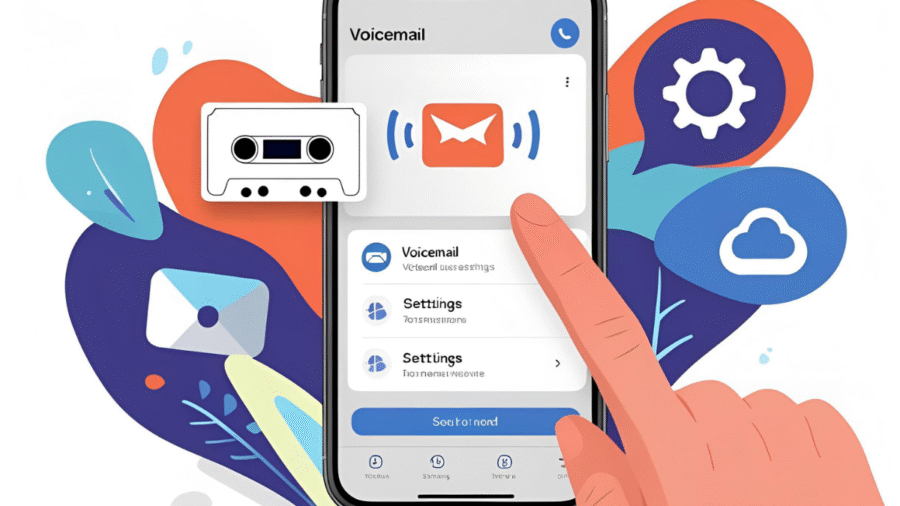
Add a Comment