Voicemail is a basic but essential part of staying connected. Whether you miss a call from work or need to catch an important message from family, having voicemail ready ensures you do not miss anything important.
If you are using an iPhone, setting up voicemail is easy. Apple offers two options: basic voicemail, which works like a traditional system where you call in to hear messages, and Visual Voicemail, which lets you read and listen to messages directly from your screen. Visual Voicemail is one of the features that makes voicemail on iPhone convenient and user-friendly.
Many major U.S. carriers, including Verizon, AT&T, T-Mobile, and Visible, support voicemail on iPhone. Some offer Visual Voicemail as a standard feature, while others require you to enable it manually or upgrade your plan.
This guide will walk you through everything you need to know, step by step. It covers setup, voicemail settings, and how to troubleshoot common issues.
What You Need Before Setting Up Voicemail
Before you set up voicemail on your iPhone, make sure everything is ready to go. A few quick checks can save you time and avoid problems later.
First, ensure your cellular service is active. Voicemail only works when your phone is connected to a mobile network. If your service is paused or you are using Wi-Fi only, voicemail will not work.
Next, check your carrier compatibility. Some carriers support Visual Voicemail, while others may only offer basic voicemail. Contact your carrier or visit their website to confirm what features are available with your plan.
Make sure your iPhone is running the latest iOS version. Go to Settings > General > Software Update to check. Updates often fix bugs or improve voicemail settings on iPhone.
Lastly, confirm that voicemail is enabled by your carrier. If voicemail was not activated when your service started, you may need to contact customer support to turn it on.
With these steps complete, you are ready to set up voicemail on your iPhone without issues.
Target keywords: voicemail settings iPhone, set up voicemail on iPhone
How to Set Up Voicemail on iPhone (Step-by-Step)
If you are ready to use voicemail, the iPhone makes it easy to set up. Just follow these steps to get your voicemail up and running.
Accessing the Voicemail Setup Screen
- Open the Phone app from your Home screen.
- Tap the Voicemail tab in the bottom-right corner.
- If this is your first time using voicemail, you will see a Set Up Now option. Tap it.
This will take you through the setup process directly on your device.
Creating a Voicemail Password
You will be asked to create a voicemail password. Choose a passcode that is 4 to 6 digits long. This password helps protect your messages.
- You will need it if you ever check your voicemail from another phone.
- Choose something secure but easy for you to remember.
After setting the password, tap Done to move on.
Recording Your Voicemail Greeting
Next, choose your greeting. You have two options:
- Default: A standard system-generated greeting.
- Custom: Your own voice recording.
If you choose Custom, tap Record and speak clearly into the microphone. You can keep it professional (“Hi, this is [Your Name], please leave a message”) or make it personal.
Tap Stop when you are done, and tap Play to listen. If you are happy with it, tap Save.
Once this is done, your voicemail is ready.
How to Change Voicemail Settings on iPhone
After your voicemail is set up, you may want to make changes later. The iPhone lets you manage your voicemail settings easily.
Change Your Greeting
- Open the Phone app and tap the Voicemail tab.
- Tap Greeting in the top-left corner.
- Choose Custom to re-record a new greeting or switch back to Default.
- Tap Save when finished.
Change Your Voicemail Password
- Go to Settings on your iPhone.
- Tap Phone > Change Voicemail Password.
- Enter a new 4–6 digit password. Confirm it to finish.
This is useful if you forgot your passcode or want extra security.
Manage Voicemail Notifications and Alerts
To change how you get alerts for new messages:
- Go to Settings > Sounds & Haptics > New Voicemail to adjust tones.
- Enable or disable badges and banners in Settings > Notifications > Phone.
Enable or Disable Voicemail Transcription
If your carrier supports Visual Voicemail transcription, you will see written versions of your messages. To turn this on or off, go to:
- Settings > Siri & Search and toggle Show in Search or Show Siri Suggestions.
These settings let you customize how voicemail works for your needs.
Visual Voicemail vs. Basic Voicemail
Voicemail on iPhone offers two options: Visual Voicemail and basic voicemail.
Visual Voicemail lets you see a list of your messages in the Voicemail tab of the Phone app. You can tap any message to play it, delete it, or share it. If available, it may also include text transcription, so you can read messages instead of listening.
Benefits of Visual Voicemail
- No need to call in to check your messages
- Tap-to-play convenience
- Read transcriptions when you cannot listen
- Organized display to manage messages faster
This feature saves time and adds flexibility, especially if you receive many calls.
Which Carriers Support Visual Voicemail?
Most major U.S. carriers support Visual Voicemail, including:
- Verizon
- AT&T
- T-Mobile
- Visible
- Cricket (limited features may apply)
Some prepaid or budget plans may only offer basic voicemail, which requires calling a number to hear messages.
How to Activate Visual Voicemail
In most cases, it activates automatically when you set up voicemail. If it does not appear:
- Ensure your iPhone is running the latest iOS.
- Confirm that Visual Voicemail is included in your phone plan.
- Restart your phone or contact your carrier to enable the feature.
Visual Voicemail is a built-in option that adds convenience to voicemail settings on iPhone.
How to Set Up Voicemail Transcription (iOS Voicemail-to-Text)
Apple offers Voicemail-to-Text, also known as voicemail transcription, in select regions and for supported carriers.
This feature transcribes your voice messages into text, making it easy to read what someone said. It works inside the Phone app, right under each voicemail message.
How It Works
- When someone leaves a voicemail, go to the Phone app > Voicemail tab.
- Tap a message to open it.
- If transcription is available, you will see text appear above the play button.
There is no setup needed. The feature works automatically for supported carriers and devices.
Privacy and Limitations
- Apple handles voicemail transcription securely, but accuracy may vary depending on voice quality or background noise.
- Transcription is only available in English and in specific regions, such as the U.S. and Canada.
- Some messages may say “Transcription not available”, especially if the call was short or unclear.
Voicemail transcription helps you stay updated even when you cannot listen to messages out loud.
Troubleshooting Voicemail Setup Issues
Voicemail on iPhone usually works well, but sometimes the setup does not go as planned. Here are some common issues and ways to fix them.
Common Errors
- “Voicemail Unavailable”: This often appears when Visual Voicemail is not enabled by your carrier or when there is no network connection.
- “Call Voicemail” Prompt: If tapping the Voicemail tab just calls a number, it may mean you are limited to basic voicemail.
- Voicemail Tab Not Appearing: This can happen if the phone is not set up properly or if Visual Voicemail is not supported on your plan.
These problems are usually linked to settings, updates, or carrier features.
Fixes
- Restart Your iPhone: A simple restart can refresh your network connection and reset temporary glitches.
- Reset Network Settings: Go to Settings > General > Transfer or Reset iPhone > Reset > Reset Network Settings. This clears Wi-Fi, Bluetooth, and carrier settings.
- Check for iOS Updates: Go to Settings > General > Software Update to install the latest version.
- Contact Carrier Support: If nothing works, contact your carrier. They can confirm if voicemail is enabled and whether Visual Voicemail is supported on your account.
How to Check Voicemail Message
Once your voicemail is set up, checking messages is easy. You can use either the built-in Voicemail tab or the manual method.
Using the Voicemail Tab
- Open the Phone app.
- Tap Voicemail in the bottom-right corner.
- You will see a list of messages (if using Visual Voicemail). Tap any message to listen.
Calling Voicemail Manually
If Visual Voicemail is not available:
- Tap Voicemail > Call Voicemail.
- Enter your voicemail password if prompted.
- Follow the prompts to listen and manage messages.
Using Siri
You can also say, “Hey Siri, play my voicemail” to check your messages hands-free.
Choose the method that works best for your device and carrier.
How to Set Up and Use Voicemail Remotely
If you are away from your iPhone, you can still check your messages using another phone.
How to Access Voicemail Remotely
- Call your own phone number from any phone.
- When your greeting plays, press the star (*) or pound (#) key (depending on your carrier).
- Enter your voicemail password.
- Use your carrier’s voice prompts to listen, save, or delete messages.
Some carriers use different keys or options, so check your carrier’s support page if needed.
Remote access is helpful when your iPhone is off or unreachable.
Setting Up Voicemail on Dual SIM or eSIM iPhones
If you use a dual-SIM or eSIM iPhone, managing voicemail gets a bit more complex. You can assign separate numbers for business and personal use, but voicemail support depends on your carrier setup.
Each line may have its own voicemail box, but not all carriers support Visual Voicemail on both lines. Typically, only the primary line will have full voicemail features like transcription or visual playback.
To manage voicemail for both numbers:
- Go to Settings > Cellular.
- Choose the line and confirm that Voicemail is set up.
- You may need to access each voicemail box separately by dialing the correct number.
Check with both carriers to ensure voicemail services are enabled and supported for dual-line use.
Voicemail Settings by Carrier
Voicemail setup can vary depending on which carrier you use. Below are the general steps for the most popular providers in the U.S.
11.1. Verizon
- Setup number: Dial *86
- Visual Voicemail: Supported on most iPhones with LTE or 5G
- You can also manage voicemail settings through the My Verizon app or website
- Make sure Visual Voicemail is enabled in your plan
11.2. AT&T
- Setup number: Dial 1
- Visual Voicemail: Available with LTE or 5G
- Basic voicemail setup can be done in the Phone app
- Voicemail may take a few minutes to activate after SIM installation
11.3. T-Mobile
- Setup number: Dial 123
- Use the T-Mobile app to manage voicemail settings
- The optional Visual Voicemail app is available on the App Store
- Visual Voicemail is typically included in most T-Mobile plans
11.4. Other Carriers (Cricket, Mint, etc.)
- Many budget carriers use the same voicemail setup number as their parent networks
- Visual Voicemail may not be available or may require a premium plan
- Setup usually involves calling the voicemail number and following voice prompts
Contact your specific carrier for full voicemail setup support if you are unsure what features your plan includes.
Tips for Recording a Professional Voicemail Greeting
Your voicemail greeting gives callers their first impression. Whether you are setting it up for personal or business use, here are some tips to sound clear and professional.
- Speak slowly and clearly. Avoid mumbling or rushing through your words.
- State your name and business (if applicable). This confirms the caller reached the right person.
- Example: “Hi, this is Jordan with Clear Shine Cleaning. I am not available right now. Please leave your name and number, and I will call you back soon.”
- Set expectations. Let callers know when they can expect a reply.
- Record in a quiet place. Avoid background noise, and speak directly into the microphone.
- Avoid filler words like “uh,” “like,” or “um.” Keep it concise and friendly.
You can re-record your message anytime if you are not satisfied with the first version.
How to Delete or Save Voicemail Messages
Once you begin receiving voicemails, it is important to manage them properly to avoid running out of storage or losing important messages.
Deleting Voicemail
- Open the Phone app and go to the Voicemail tab.
- Swipe left on the message you want to delete.
- Tap Delete to remove it.
Deleted messages move to a “Deleted Messages” folder. You can permanently remove them from there.
Saving or Sharing Voicemail
To save important voicemails:
- Tap on the voicemail message.
- Tap the Share icon.
- Choose to save it to Notes, Voice Memos, or send it via email or message.
This helps you keep a record outside of the Phone app.
Storage Tips
Voicemail storage is limited. Deleting old or unneeded messages regularly helps keep your inbox clear. Saving important ones ensures you do not lose them if your inbox fills up.
Frequently Asked Questions (FAQs)
Q1: Why is voicemail not working on my iPhone?
It could be due to network issues, incorrect settings, or a lack of carrier support. Try restarting your iPhone, checking for iOS updates, or contacting your mobile provider.
Q2: Is voicemail free on iPhone?
In most cases, yes. However, some carrier plans may charge extra for Visual Voicemail or voicemail-to-text features. Check your plan to be sure.
Q3: Can I change my voicemail greeting anytime?
Yes. Go to the Phone app > Voicemail > Greeting. From there, choose Custom to record a new greeting or switch to the default one.
Q4: How do I check voicemail from another phone?
Call your own number from any phone. When the greeting starts, press * or # (depending on your carrier). Then enter your voicemail passcode to listen to your messages.
Q5: Can I disable voicemail on my iPhone?
Yes. You can ask your carrier to turn off voicemail, or set up call forwarding to skip voicemail entirely. Some iPhones may also allow you to disable voicemail manually via settings, depending on your network.
Conclusion
Setting up voicemail on iPhone is a simple task that ensures you never miss important messages. Whether you use basic voicemail or Visual Voicemail, the steps are easy to follow.
Make sure your voicemail is active, set up a clear and personal greeting, and check messages regularly. Customize your settings and explore features like transcription or remote access for added convenience.
A working voicemail system helps you stay connected, even when you cannot answer a call.


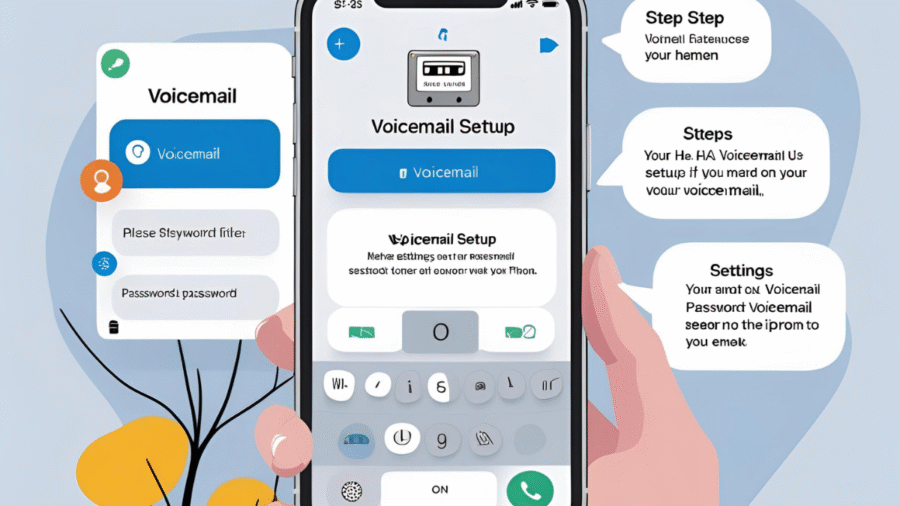
Add a Comment