Face ID is Apple’s facial recognition system. It uses the TrueDepth camera to scan your face and unlock your iPhone, approve purchases, and sign in to apps. It is a quick and secure way to access your device without entering a passcode every time.
The system works by projecting thousands of invisible dots to create a map of your face. It adapts over time, learning subtle changes in your appearance. You can use it even in low light or while wearing glasses, though some accessories like masks may affect recognition.
Face ID is available on iPhone X and newer models, as well as iPad Pro models with Face ID sensors.
This guide will show you how to set up Face ID on iPhone, what you need before starting, and how to adjust settings like app permissions, alternate appearances, or turning Face ID off.
Whether you are setting it up for the first time or revisiting your settings, this guide gives you everything you need to know.
What You Need Before Setting Up Face ID
Before you start the setup, make sure your iPhone or iPad supports Face ID. This includes:
- iPhone X and newer
- iPad Pro 11-inch (1st gen and later)
- iPad Pro 12.9-inch (3rd gen and later)
Also, check that your device is running the latest iOS version. Go to Settings > General > Software Update and install any pending updates.
Make sure the TrueDepth camera area is clean and not blocked. Wipe the top of the screen with a soft cloth if needed.
Find a spot with good lighting. Face ID works in dim light, but the setup is easier when your face is well lit.
Remove anything that may block your face, such as sunglasses, hats, or face masks, during setup. You can re-add those looks later if needed.
With these steps complete, your device is ready to scan and store your facial data.
How to Set Up Face ID on iPhone (Step-by-Step)
Setting up Face ID is simple. It only takes a few minutes, and once it is done, you can use your face to unlock your phone, approve purchases, and log in to apps.
Navigate to Face ID Settings
- Open the Settings app.
- Scroll down and tap Face ID & Passcode.
- Enter your device passcode when prompted.
This takes you to the main Face ID setup screen.
Start Face ID Setup
- Tap Set Up Face ID.
- Make sure your face is centered in the on-screen frame.
- Slowly move your head in a circular motion. This allows the TrueDepth camera to capture a complete scan of your face.
- Complete the first scan, then repeat the process for a second scan.
Once both scans are done, you will see a message saying Face ID is now set up.
Set Preferences for Face ID Use
After setup, you can choose how to use Face ID. In the Face ID & Passcode settings, you can toggle on options for:
- iPhone Unlock
- iTunes & App Store
- Apple Pay
- Password AutoFill
- Other Apps (you can manage which third-party apps use Face ID)
This lets you decide where Face ID should be active. You can change these settings any time.
How to Use Face ID in Everyday Scenarios
Once Face ID is set up, you can use it for a wide range of everyday tasks.
- Unlocking your iPhone: Simply look at the screen and swipe up. Face ID works almost instantly.
- Making purchases with Apple Pay: When paying in-store or online, double-press the side button and glance at your phone to confirm payment.
- Signing into apps: Many apps, including banking, shopping, and password managers, allow Face ID for fast and secure login.
- Password autofill: When logging into websites in Safari or filling forms, Face ID can auto-fill saved credentials from your iCloud Keychain.
Face ID makes these tasks faster and keeps your device secure without needing to type passwords.
How to Turn Off Face ID Temporarily or Permanently
There are times when you might want to turn off Face ID. Apple gives you options to disable it temporarily or permanently.
5.1. Temporarily Disable Face ID
If you need to disable Face ID quickly (for example, in a crowded place or during travel):
- Press and hold the Side button and either volume button at the same time.
- The “Slide to power off” screen will appear.
- Tap Cancel or let the screen time out.
This disables Face ID until you enter your passcode. It is useful for added security in certain situations.
5.2. Permanently Disable Face ID
To disable Face ID entirely or for specific features:
- Go to Settings > Face ID & Passcode.
- Enter your passcode.
- Toggle off the options you do not want to use Face ID for (such as iPhone Unlock or Apple Pay).
You can also choose to reset Face ID and remove your facial data entirely by tapping Reset Face ID at the bottom of the screen.
This gives you control over how Face ID works on your device.
How to Remove Face ID Data Completely
If you want to remove your Face ID setup entirely, you can delete all stored facial data in just a few steps.
- Open the Settings app.
- Tap Face ID & Passcode.
- Enter your passcode.
- Scroll down and tap Reset Face ID.
This will delete all Face ID data stored on your device. Once done, Face ID will be disabled until you go through the setup process again.
Removing Face ID is helpful if you plan to sell or give away your phone, or if you want to switch back to passcode-only security.
You can always set it up again later through the same settings menu.
How to Set Up an Alternate Appearance for Face ID
Face ID adapts to small changes in your appearance over time. But if you often look very different, like wearing heavy makeup, glasses, hats, or work gear, it helps to add an alternate look.
- Open Settings > Face ID & Passcode.
- Enter your passcode.
- Tap Set Up an Alternate Appearance.
- Follow the same face scan process used for the initial setup.
You can only store one primary face and one alternate. If you already have both set up, you will need to reset Face ID to change them.
This feature improves Face ID accuracy in different situations without lowering security.
Troubleshooting Face ID Issues
Common Issues
Face ID normally works fast and accurately. But sometimes, problems can occur:
- Face not recognized: Your iPhone may not unlock or authorize payments.
- Face ID not working after an iOS update: This is often due to software bugs.
- Face ID unavailable: The system may shut down temporarily or become disabled after multiple failed attempts.
Fixes
If Face ID stops working, try these steps:
- Reposition your face: Hold the iPhone at arm’s length and make sure your full face is visible. Avoid tilting or blocking parts of your face.
- Clean the camera area: Use a soft cloth to clean the TrueDepth camera at the top of the screen. Dust or smudges can interfere with scanning.
- Reset Face ID: Go to Settings > Face ID & Passcode > Reset Face ID, then set it up again.
- Update your iOS: Software updates often fix Face ID-related bugs. Go to Settings > General > Software Update.
- Check lighting and face coverage: Poor lighting or wearing a mask may prevent Face ID from working properly. Ensure your face is clearly visible.
These steps resolve most Face ID issues. If problems continue, contact Apple Support or visit an Apple Store.
Privacy and Security of Face ID
Apple designed Face ID with a strong focus on privacy and data protection. Your facial information is never sent to Apple’s servers or stored in iCloud. Instead, all facial data is processed and stored locally in the device’s Secure Enclave, a highly protected section of the iPhone’s hardware.
This means only your iPhone or iPad can recognize your face, and even then, only after you have granted permission.
Face ID is more secure than traditional passwords or PINs. According to Apple, the chance of a random person unlocking your phone with Face ID is 1 in 1,000,000. In comparison, the risk of a match with a 4-digit passcode is 1 in 10,000.
Face ID also includes anti-spoofing measures. It uses depth maps and infrared sensors to ensure that photos, videos, or masks cannot trick the system.
With these layers of protection, Face ID provides both security and convenience without compromising your personal information.
Face ID vs. Touch ID: What’s the Difference?
Both Face ID and Touch ID are designed for fast, secure access, but they use different methods.
- Face ID scans your face using the front camera system.
- Touch ID scans your fingerprint through the home button or power button.
Speed and Convenience
Face ID is hands-free, just glance at your phone to unlock it. Touch ID requires physical contact, which can be helpful in situations where Face ID may struggle, like in poor lighting or when wearing a mask.
Security
Both methods are secure, but Face ID offers a higher match accuracy, especially on newer devices.
Device Compatibility
- Face ID: iPhone X and newer, iPad Pro models with Face ID
- Touch ID: iPhone SE models, older iPhones, and some iPads and Macs
Each system has strengths. Choosing between them depends on your device and personal preference.
Accessibility and Face ID
Apple includes features to make Face ID more usable for people with different needs.
Face ID with a Mask
Starting with iOS 15.4, Face ID works with a mask on iPhone 12 and later. Go to Settings > Face ID & Passcode and enable Face ID with a Mask.
Face ID with Glasses
Face ID works well with most glasses. If you switch between different pairs often, you can add them under Add Glasses in the Face ID settings.
Accessibility Options
For users with physical or visual challenges, Apple includes features like:
- Attention Aware Features: Can be turned off to allow Face ID without requiring eye contact.
- VoiceOver and AssistiveTouch: Compatible with Face ID for easier device navigation.
Face ID is built to adapt and remain functional for as many users as possible.
Using Face ID on iPad Pro
Setting up Face ID on an iPad Pro works the same way as on an iPhone. The steps and options are nearly identical, but there are a few differences to note.
The iPad Pro supports Face ID in both portrait and landscape mode, but the camera is often on the longer side of the screen. During setup and use, make sure nothing is blocking the TrueDepth camera, especially when using accessories like keyboard cases.
You can set up Face ID on iPad by going to Settings > Face ID & Passcode, entering your passcode, and following the on-screen instructions.
Just like with iPhone, Face ID can be used for unlocking, Apple Pay, app logins, and autofill, making it just as useful on your iPad.
Frequently Asked Questions (FAQs)
Q1: Can Face ID work with a mask?
Yes. Starting with iOS 15.4, Face ID supports recognition while wearing a mask on iPhone 12 and newer. It uses key features around your eyes to identify you, but with slightly reduced security.
Q2: What happens if Face ID does not recognize my face?
Your iPhone or iPad will ask you to enter your passcode. If Face ID consistently fails, you can go to Settings > Face ID & Passcode > Reset Face ID and set it up again.
Q3: Can someone unlock my phone with a photo of me?
No. Face ID uses depth-sensing technology to scan the shape of your face. It cannot be fooled by flat images like photos or videos.
Q4: Is Face ID data stored in the cloud?
No. All facial data stays securely on your device, encrypted in the Secure Enclave. Apple never receives or stores your Face ID data.
Q5: Can I use Face ID for multiple users?
Not directly. Face ID is designed for a single user. However, you can use the Alternate Appearance feature to store a second face or look.
Q6: How do I disable Face ID when handing over my phone?
Press and hold the side button and either volume button until the power-off screen appears. Once that screen shows, Face ID is disabled until the passcode is entered again.
Conclusion
Face ID is a simple and secure way to unlock your iPhone or iPad, make payments, and log in to apps without typing passwords. It combines convenience and security in a feature that works smoothly in most situations.
Whether you are using Face ID for the first time or updating your settings, the setup process is fast and easy. You can customize how it works, add alternate appearances, and turn it off or reset it anytime.
By setting up Face ID, you make your device safer and easier to use, with just a glance.


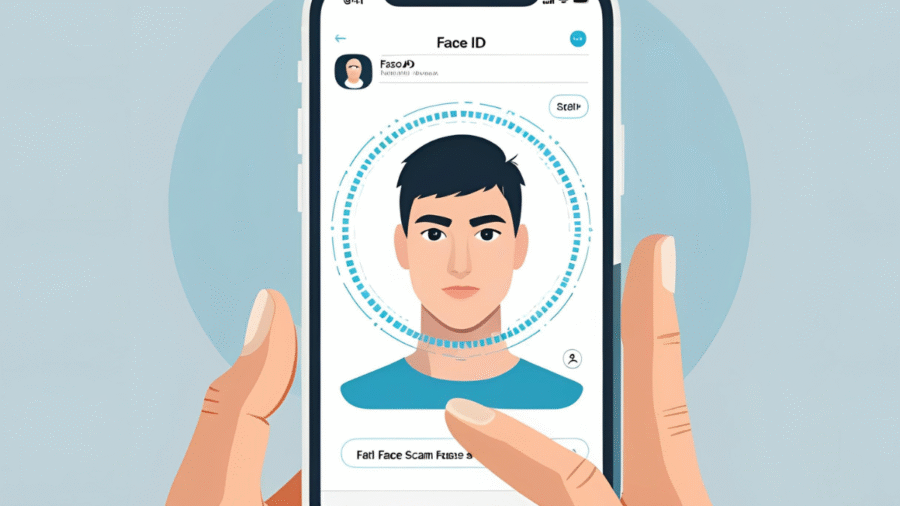
Add a Comment