In today’s fast-paced digital landscape, keeping your apps up to date is more important than ever. Regular app updates deliver critical security patches, performance improvements, and exciting new features that enhance your overall iPhone experience. Whether it is your favorite social media platform, banking app, or productivity tool, each update ensures the application runs smoothly and securely.
There are two primary ways to manage app updates on your iPhone: automatic updates, which handle everything in the background, and manual updates, which give you more control over what gets updated and when. Each method has its benefits, and choosing the right one depends on your preferences and usage habits.
If you are new to the iOS ecosystem or just want to ensure your apps stay current without hassle, this guide is for you. We will walk you through every method step by step, covering both individual updates and how to update all apps on iPhone in one go.
Whether you are troubleshooting issues or simply learning how to update your apps on iPhone for better functionality, you will find everything you need here.
Understanding Why App Updates Matter
Keeping apps up to date is not just a recommendation. It’s essential for both the security and performance of your device. Developers frequently release updates to fix bugs, patch security vulnerabilities, and address any performance issues. Skipping these updates leaves your phone and personal data more vulnerable to breaches or glitches.
Beyond security, updates often come with improvements to the app’s user interface (UI), new features, or enhanced compatibility with the latest iOS versions. For example, when Apple releases a major iOS upgrade, app developers update their software to ensure it functions seamlessly on the new system. If you do not update apps on iPhone promptly, you may encounter crashes, syncing issues, or loss of functionality.
Another significant advantage of updating apps regularly is smoother performance. Apps that are not optimized for the latest system can drain battery life or slow down your phone. This becomes especially apparent when using resource-intensive applications like video editors or games.
Some users are concerned about the need for a payment method to update free apps. If you are wondering how to update apps on iPhone without payment method, do not worry, Apple allows updates for free apps even if no valid payment method is linked, as long as the Apple ID credentials are valid.
Ultimately, understanding the value of app updates ensures that your iPhone remains efficient, safe, and packed with the latest capabilities.
How to Update Apps on iPhone Manually (Step-by-Step)
Manually updating apps gives you full control over which ones receive the latest features, bug fixes, and improvements. If you prefer to review updates individually, here’s how to update apps on iPhone manually.
Step 1: Open the App Store
Start by tapping the App Store icon on your iPhone’s Home Screen.
Step 2: Access Your Profile
Once inside the App Store, tap your profile picture in the upper-right corner. This opens your account dashboard, where you can see recent activity, app recommendations, and pending updates.
Step 3: Review Available Updates
Scroll down to the “Available Updates” section. Here, you will see a list of apps with new updates waiting to be installed.
Step 4: Update Individual Apps
Tap the “Update” button next to the apps you want to update one by one. This is helpful if you only want to update specific apps, such as your banking app or favorite social media platform.
Step 5: Use “Update All” to Save Time
If you want to save time, simply tap “Update All” at the top of the list. This action will update every app in the queue at once, ensuring your device stays current with minimal effort.
Knowing how to update your apps on iPhone manually is essential for users who want more granular control over storage space or data usage. Whether you are trying to fix a glitch in one app or want to delay updating others, the manual method offers maximum flexibility.
And if you are wondering how to update all apps on iPhone efficiently, this section has you covered. With just a few taps, your apps will be running their latest, most secure versions—no extra tools needed.
How to Automatically Update Apps on iPhone
For users who prefer a hands-off experience, enabling automatic app updates is a game-changer. With this feature, your iPhone ensures your apps stay updated in the background without any manual input. Here is how to automatically update apps on iPhone.
Step 1: Open Settings
Go to your iPhone’s Settings app.
Step 2: Navigate to App Store Settings
Scroll down and tap App Store to access settings related to downloads and updates.
Step 3: Enable App Updates
Find the toggle labeled “App Updates” and switch it to ON. This setting allows iOS to check for and install app updates automatically.
Step 4: Turn on Automatic Downloads
Just below that, toggle ON “Automatic Downloads.” This ensures app updates are downloaded even if you install the app on a different Apple device using the same Apple ID.
Why Choose Automatic Updates?
When you know how to update apps on iPhone automatically, you save time, reduce manual effort, and guarantee your apps are always up to date with the latest features and security improvements.
When Auto-Updates Might Not Work
Keep in mind that automatic updates can be delayed or skipped if your iPhone is in Low Power Mode, connected to a metered network, or has background app refresh disabled. Also, updates may pause if storage is low or the device is inactive for too long.
Using the how to automatically update apps on iPhone feature is perfect for busy users who do not want to micromanage app maintenance but still value up-to-date software.
How to Update Apps on iPhone Without a Payment Method
Sometimes, users face a frustrating prompt from the App Store asking for payment information, even when they are just trying to update free apps. If you are wondering how to update apps on iPhone without a payment method, you are not alone. Fortunately, there are several solutions to bypass this requirement while still keeping your apps up to date.
Why Does the App Store Ask for a Payment Method?
Apple often requests payment details during App Store use to ensure billing info is on file, even for free content. This is especially common for new Apple ID accounts or accounts that have not made any purchases before.
Solutions to Update Apps Without a Payment Method
1. Sign Out and Back In
A quick fix is to sign out of your Apple ID and sign back in. Go to Settings > [Your Name] > Sign Out, then sign in again. This can reset the prompt and sometimes eliminate the payment requirement.
2. Set Payment to “None”
Navigate to Settings > [Your Name] > Payment & Shipping. Tap “Edit,” then choose “None” as the payment option. This is one of the most effective ways to remove the requirement to add a credit card.
3. Use Apple ID Gift Cards
If Apple still asks for payment verification, adding an Apple Gift Card to your account can satisfy the system. This works especially well for minors or users with no credit card access. Go to the App Store > Profile icon > Redeem Gift Card or Code.
4. Check Family Sharing Settings
If you are using Family Sharing, make sure your role in the family (child or adult) is not affecting your ability to update apps. In some setups, only the family organizer can manage payments.
By understanding how to update apps on iPhone without payment method, users can bypass unnecessary roadblocks and continue updating essential apps with ease.
Troubleshooting App Update Issues on iPhone
Even when you know exactly how to update apps on iPhone, the process may not always go smoothly. If your apps are stuck or the update button is unresponsive, here are common issues and actionable fixes to get things working again.
Common Problems During App Updates
- Update button not responding: You tap “Update,” but nothing happens.
- Apps stuck on “Waiting…” or “Loading…”: Your app never begins or completes downloading.
- Updates not appearing: You know there’s a new version, but it is not showing up in the App Store.
- Update requires newer iOS version: Some apps cannot update unless your iPhone has the latest iOS.
Troubleshooting Steps
1. Restart Your iPhone
Often overlooked, a simple restart can resolve temporary glitches that prevent updates.
2. Check Your Internet Connection
Make sure your device is connected to a strong Wi-Fi signal. Updates will not download if the connection is unstable or if cellular data is restricted for App Store usage.
3. Free Up Storage Space
Apps cannot update if your iPhone is out of space. Go to Settings > General > iPhone Storage to delete unused apps, media, or large files.
4. Sign Out and Back In to App Store
Go to the App Store, tap your profile icon, scroll down, and sign out. Restart your device, then sign in again. This can reset account-related update issues.
5. Update Your iOS Version
If the app requires a more recent iOS version, go to Settings > General > Software Update to download the latest available update.
6. Reset All Settings
If problems persist, try Settings > General > Transfer or Reset iPhone > Reset > Reset All Settings. This will not delete data but will reset network and system preferences.
Troubleshooting ensures your iPhone runs smoothly, especially if you rely on frequent updates to fix bugs, access features, or maintain app compatibility. Keeping these steps handy makes it easier to resolve problems and continue updating without stress.
How to Set Update Preferences for Wi-Fi or Cellular
Not everyone has access to unlimited data, which is why it is important to know how to update apps on iPhone based on your preferred network settings. Apple provides flexible options that let you control whether updates happen over Wi-Fi only or cellular networks.
Enabling Cellular Updates
To allow automatic updates over mobile data, go to Settings > App Store. Under “Cellular Data,” toggle ON App Downloads. You can then choose from three options:
- Always Allow: All updates download regardless of size.
- Ask If Over 200 MB: Prompts you when updates exceed a certain size.
- Always Ask: Requires approval for every download over cellular.
This is especially useful if you are on a limited data plan or want to avoid overages. If you travel frequently or work remotely, updating apps using cellular can be a lifesaver.
Disable Low Data Mode
Low Data Mode helps save data but may pause background tasks like app updates. Turn it OFF by going to Settings > Cellular > Cellular Data Options > Low Data Mode and disabling the toggle.
Family Sharing Tip
If your child uses an iPhone connected through Family Sharing, enable “Ask to Buy” in your family group settings. This allows you to control and approve app updates or downloads on your child’s device.
Understanding how to update apps on iPhone automatically ensures that your apps are always secure, up-to-date, and functioning smoothly, whether you are using Wi-Fi or cellular data.
Updating Apps with iOS Beta or Jailbroken iPhones
Using a beta version of iOS or a jailbroken iPhone introduces unique challenges when figuring out how to update apps on iPhone. These alternative system states can interfere with app functionality, prevent access to the App Store, or lead to security issues.
Beta iOS Considerations
If you are enrolled in the iOS Beta Program, some apps may not yet be compatible with the latest beta release. In such cases, developers might delay updates until the stable version of iOS rolls out. You may encounter frequent crashes or apps refusing to launch until they are patched.
To avoid this, wait a few days after a new beta drops before updating your system, and always report bugs through the Feedback Assistant app.
Jailbroken iPhones and Update Risks
Users with jailbroken devices often lose access to the official App Store. This makes how to update apps on iPhone more complicated. Some resort to sideloading .ipa files manually using tools like AltStore or Cydia Impactor, but these come with significant risks, including malware and a lack of update support.
Apple Support Limitation: Jailbroken users waive most forms of support from Apple. If your apps will not update or the App Store crashes, restoring the device to factory settings is typically the only solution.
Ultimately, staying within the official iOS ecosystem is the safest way to ensure smooth and secure app updates.
Tips to Keep Apps Updated and Organized
Even if you know how to update apps on iPhone, staying on top of regular updates takes intention. Here are a few strategies to help you stay organized and ensure your device runs efficiently.
Enable Notifications for Updates
Although app updates are often silent, enabling notifications from the App Store can alert you to new releases. Go to Settings > Notifications > App Store and toggle ON “Allow Notifications.”
Set Weekly Reminders
If you prefer manual control over automatic updates, set a weekly calendar reminder to check for new app versions. Open the App Store, tap your profile icon, and scroll to “Available Updates” to review changes.
Declutter Your App Library
Keeping too many unused apps installed clutters your update list and consumes storage. Regularly delete apps you no longer use. This also ensures that how to update apps on iPhone becomes quicker and more focused on the apps you actually need.
Organize Your Home Screen
Grouping your most-used apps in folders or placing them on your main Home Screen allows you to easily spot apps that might be outdated, especially if they begin misbehaving due to version incompatibility.
With a bit of upkeep, your iPhone will always be ready to perform at its best, and your apps will remain efficient, secure, and clutter-free.
Frequently Asked Questions (FAQs)
Why do I need to update apps on my iPhone regularly?
Regular updates ensure that you receive the latest features, security improvements, and performance optimizations. Developers fix bugs and compatibility issues with each new release, helping your apps run smoothly and safely.
How do I update all apps on iPhone at once?
Open the App Store, tap your profile icon at the top right, and scroll down to see pending updates. Tap “Update All” to refresh every app with available updates.
Can I update apps on iPhone without a payment method added?
Yes. Go to Settings > Apple ID > Payment & Shipping and set the payment method to “None”. This works for free apps and app updates, especially if you use gift cards or credit your Apple ID with store balance.
How do I automatically update apps on iPhone?
Navigate to Settings > App Store, then toggle ON App Updates under the “Automatic Downloads” section. This allows your iPhone to keep apps up to date without manual input.
What happens if I don’t update my apps?
Without updates, apps may become unstable or stop functioning. You might miss out on new features, face frequent crashes, or experience incompatibility with your current iOS version.
How often does the iPhone check for app updates?
If auto-updates are enabled, your iPhone typically checks for updates at least once per day, usually while connected to Wi-Fi and charging. However, actual update timing can vary depending on system settings and battery health.
Conclusion
Knowing how to update apps on iPhone ensures your device continues to perform at its best, both in terms of security and usability. Whether you prefer to take control with manual updates or enable the convenience of automatic updates, the process is simple and effective.
Manual updates let you see exactly which apps are getting refreshed, while automatic settings save time and effort. For users who want to update all apps on iPhone without constantly checking, toggling on auto-updates is the easiest route. If you ever run into a prompt asking for payment, do not worry there are ways to update your apps on iPhone without adding a card.
Staying current with app updates also protects you from bugs, syncing errors, and compatibility issues with newer iOS versions. Whether you are managing apps on a standard iPhone, using beta iOS, or simply learning how to update apps on iPhone without payment method, staying proactive is key.
In 2025, with so many apps playing a vital role in daily life, setting update preferences and checking regularly can make a big difference in your iPhone experience. Keep your apps fresh, your device smooth, and your user experience at its peak.


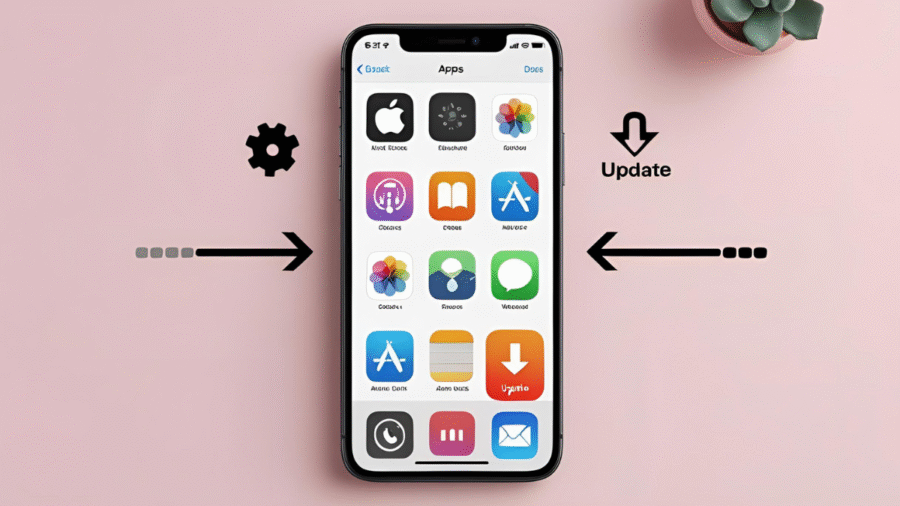
Add a Comment