In today’s mobile-first world, our smartphones store a variety of temporary files known as cache to improve speed and functionality. These files help apps and browsers load faster by saving frequently used data locally on your device. However, over time, cached data can accumulate and create the opposite effect, slowing your phone down, causing apps to misbehave, or consuming valuable storage space.
Whether you’re experiencing lag, frequent app crashes, or just trying to free up storage, learning how to clear cache on Android is a valuable habit. Many users are unaware that this simple process can rejuvenate their device’s performance without deleting personal data or settings.
This guide is designed for Android users who want to keep their phones running smoothly with minimal effort. It walks you through what cached data is, why it can become problematic, and exactly how to manage it.
By the end of this tutorial, you’ll know the right steps to take, how often to clear your cache, and which tools or settings to use, empowering you to take control of your device’s performance.
What Is Cached Data and Why Does It Matter?
Cached data refers to temporary files stored by your Android device to make app and browser experiences faster and more seamless. These files include images, scripts, and fragments of web pages or app interfaces that are saved for quick access the next time you open the same app or website.
There are two primary types of cached data on Android: app cache and browser cache. App cache stores data like images or saved sessions, which is especially helpful in apps like YouTube, Instagram, or Spotify. Browser cache, on the other hand, retains elements of websites you frequently visit, making browsing faster and more efficient.
While cached data serves a performance purpose, excessive buildup can bog down your device. It might cause apps to lag, freeze, or even crash. In many cases, clearing outdated cache files resolves these issues and frees up internal storage, without deleting essential user data.
Another concern is an outdated or corrupted cache, which can lead to bugs or inconsistencies, especially after updates. And although cookies aren’t technically cached, they also store temporary data, usually for tracking or login sessions. That’s why many users also search for how to clear cookies and cache on Android when troubleshooting mobile performance issues.
How to Clear App Cache on Android (Per App)
One of the most effective ways to improve performance and resolve app glitches is to clear individual app caches. Unlike deleting data, which resets an app completely, clearing the cache only removes temporary files without affecting your personal settings or login information.
Follow these steps to clear app cache on Android:
- Open the Settings app on your device.
- Tap “Apps” or “Apps & notifications,” depending on your device model.
- Select the app you want to clear, such as Facebook, Instagram, or Chrome.
- Tap “Storage & cache” or simply “Storage.”
- Tap “Clear Cache.”
This will instantly delete the app’s temporary files without affecting its saved data or settings.
Some commonly cached apps that often benefit from this cleanup include:
- Facebook: Helps fix slow-loading feeds and content errors
- Instagram: Resolves media loading issues
- Chrome: Improves page loading speed and frees up space
It is crucial to differentiate between Clear Cache and Clear Data:
- Clear Cache removes temporary files but retains your login info and settings.
- Clear Data wipes the app’s entire footprint, effectively resetting it to its first install state.
Example: How to clear Facebook cache on Android
- Go to Settings > Apps > Facebook
- Tap Storage > Clear Cache
- Reopen Facebook – you may notice faster performance, but your login remains intact
Knowing how to clear app cache on Android helps manage device performance on a per-app basis, giving you control without overhauling everything.
How to Clear All Cache on Android at Once
If multiple apps are slowing down your device, you might want to clear all cached data in one go. However, this ability varies depending on your Android version.
On Android 9 and earlier, here’s how to clear all cache on Android:
- Open Settings
- Tap Storage
- Select Cached Data
- Confirm when prompted to delete all cached files
This deletes cached files for every app at once, which can free up a significant amount of space and resolve widespread sluggishness.
On newer Android versions (Android 10+), Google has removed the system-wide cache clear option for security and stability reasons. Instead, you can:
- Manually clear cache per app (as described in section 3)
- Use third-party apps like:
- Files by Google: Trusted and secure, includes a built-in junk file cleaner
- CCleaner: Offers more robust control, but comes with ads and optional paid features
- Files by Google: Trusted and secure, includes a built-in junk file cleaner
Pros of bulk cache clearing:
- Saves time by not repeating steps for each app
- Useful before system updates or during general slowdowns
Cons:
- Not available natively on all devices
- Temporary performance drops as apps rebuild their cache
For users wondering how to clear cache on Android all at once, third-party tools remain the best alternative when built-in features are limited.
How to Clear Browser Cache on Android
Browser apps like Chrome and Firefox store cached files to make web pages load faster. But over time, this data can take up storage and impact performance. Clearing your browser cache can help speed up your browsing and protect your privacy.
To clear cache in Chrome:
- Open Google Chrome
- Tap the three-dot menu (top-right corner)
- Select Settings > Privacy and security
- Tap Clear browsing data
- Choose “Cached images and files” (you can also select “Cookies and site data”)
- Tap Clear data
Other browsers follow similar steps:
- Firefox: Settings > Delete browsing data
- Opera: Settings > Clear browsing data
- Samsung Internet: Settings > Privacy > Delete browsing data
Clearing cookies along with the cache removes stored login credentials and preferences, which may log you out of some sites, but boosts privacy and removes tracking data.
In addition to saving storage, learning how to clear browser cache on Android is essential for maintaining speed and privacy. For those who want a more comprehensive cleanup, refer back to the section on how to clear cookies and cache on Android for an all-in-one approach.
Device-Specific Guide: How to Clear Cache on Android Samsung Galaxy
Samsung Galaxy devices running One UI offer a few unique ways to manage and clear cache efficiently. Whether you want a quick cleanup or a more advanced solution, Samsung provides built-in tools that simplify the process.
Method 1: Using Device Care
- Open the Settings app.
- Scroll down and tap Battery and Device Care.
- Tap Optimize now to remove unnecessary background data and cached files.
This option automatically clears cache and closes background apps to enhance performance.
Method 2: Clear App Cache Manually on Samsung
If you prefer to clear cache per app:
- Go to Settings > Apps.
- Select an app (e.g., YouTube, Instagram).
- Tap Storage.
- Hit Clear Cache.
Method 3: Clear Cache Partition via Recovery Mode (Advanced)
This approach is helpful when the phone lags or acts buggy after software updates:
- Power off your device.
- Press and hold Volume Up + Power + Bixby (or Side Key) until the Samsung logo appears.
- Use the volume keys to navigate to Wipe cache partition, then press the Power button to select.
- After completion, select Reboot system now.
This clears the system-level cache without affecting your personal data.
Bonus Tip: Galaxy Store Cache
Samsung’s native app store also builds up cache:
- Go to Settings > Apps > Galaxy Store > Storage > Clear Cache.
Learning how to clear cache on Android Samsung Galaxy helps users optimize their phone without deleting important data or resorting to drastic resets.
When Should You Clear Cache on Android?
Clearing your cache is not something you need to do every day, but knowing when it is necessary can make a significant difference in your device’s performance.
Signs it is time to clear cache include:
- Apps crashing or freezing unexpectedly
- Slow or laggy app loading times
- Notifications of low storage space
- Inconsistent battery drain
While cache helps apps load faster, excessive buildup can clog memory and slow down performance. For most users, clearing cache every few weeks or after a major software update is sufficient.
It is also important to recognize the difference between cached data and system errors. Cache clearing is a maintenance task, not a fix for deeper system-level bugs or hardware issues.
However, there are times not to clear the cache, especially in games or apps where temporary files may hold progress or session data. While clearing cache usually does not erase personal content, always proceed with caution in apps that do not save automatically to the cloud.
By being intentional with cache maintenance, you can keep your Android device running smoothly without disrupting key data or performance.
Benefits of Clearing Cache on Android Devices
Keeping your Android device clutter-free is key to maintaining peak performance, and clearing cache plays a big role in that.
One major benefit is that it frees up internal storage. Cached files, especially from media-heavy apps like social networks or browsers, can take up gigabytes over time. Removing them creates space for new apps, photos, and downloads.
Clearing cache also speeds up your phone by forcing apps to load updated data instead of relying on old files. This refresh can result in smoother scrolling, faster app launches, and better overall responsiveness.
Another hidden perk is the reduction in app crashes and glitches. Corrupted cache files can prevent apps from loading properly, and clearing them can resolve those issues without the need for full reinstallation.
While the connection is indirect, improved system efficiency from clearing cache can also enhance battery life. Fewer background processes and less strain on storage can contribute to longer uptime.
Knowing how to clear cache on Android is a simple habit that pays off in both performance and longevity.
Drawbacks and What to Expect After Clearing Cache
While knowing how to clear cache on Android can boost performance, it is important to be aware of the potential side effects that follow immediately after the process.
First, you may notice a temporary slowdown when launching apps for the first time after clearing their cache. This happens because the system needs to rebuild temporary files and re-fetch essential data. Apps like Chrome or Instagram might load a bit slower and appear less responsive initially.
In addition, you could lose temporary settings such as saved search results, browsing history, or even auto-login preferences in some apps. Although your personal data (photos, contacts, and messages) remains untouched, any non-permanent data stored in cache will be erased. Users often find themselves needing to re-enter passwords or adjust minor app settings again.
Also, it is worth noting that cache builds up again over time. Clearing it is not a permanent fix but rather a maintenance habit that keeps your device running smoothly. Over time, apps will re-cache the files they need to operate efficiently.
Despite these drawbacks, regularly managing cache, especially when your phone becomes sluggish, remains a smart, non-invasive step to improving performance.
Tools and Apps for Managing Cache Automatically
Instead of manually clearing cache every few weeks, you can use tools that automate the process and keep your Android device optimized. Several free and paid options are available for users who want convenience and efficiency.
Files by Google is one of the most popular and trusted cache-cleaning tools. It offers a clean interface, no bloatware, and intelligent recommendations for clearing junk files, app cache, and temporary files. As a Google product, it integrates well with Android systems and is safe for regular use.
AVG Cleaner is another solid option that provides cache clearing along with performance boosts, battery-saving suggestions, and storage analysis. While its basic version is free, some features are locked behind a premium subscription. The tradeoff is access to advanced cleaning tools and automatic scheduling.
Built-in storage tools are also worth considering. Many Android devices, especially those from Samsung and OnePlus, come with native optimizers that can clear cache, close background apps, and free up space with a single tap.
These tools can be especially useful if you often use productivity apps or work-related tools, helping maintain speed and responsiveness across apps used for tasks like email, cloud storage, or even tracking computer skills on resume templates.
By setting up automated cleaning schedules or using intelligent suggestions, you can keep your phone running like new without constant manual intervention.
Frequently Asked Questions (FAQs)
Will clearing cache delete my photos or personal data?
No, clearing cache only removes temporary files. It does not affect saved photos, videos, messages, or documents on your phone.
How often should I clear cache on my Android phone?
Every 1–2 weeks is a good rule of thumb, especially if you notice slower performance, app crashes, or if your storage is almost full.
What’s the difference between clear cache and clear data?
Clearing cache removes temporary, non-essential files. Clearing data erases all stored settings, accounts, and preferences, essentially resetting the app.
Is it safe to clear all app cache on Android?
Yes, it is safe. However, some apps may take a bit longer to load the next time you open them, and you might have to re-enter your login details.
Why can’t I find the “Clear Cache” option on my phone?
Some Android versions have limited or removed this option for individual apps. You may need to update your software or use a cleaning app like Files by Google.
Does clearing cache speed up your phone?
In many cases, yes. Clearing cache frees up storage space and can resolve app lag or unresponsiveness, leading to improved overall performance.
Conclusion
Learning how to clear cache on Android is one of the simplest yet most effective ways to maintain your device’s speed and performance. Cached data, while useful for quick access and offline convenience, can accumulate over time and cause slowdowns, crashes, or storage alerts. Taking a few minutes to clear it periodically helps keep your phone running smoothly.
Whether you’re using an older Android version with device-wide clearing or managing app cache individually on newer systems, understanding the right steps ensures you avoid deleting important information. With the help of built-in tools or trusted third-party apps, you can automate the process and make device maintenance a breeze.
By following the safe tips and practices outlined in this guide, you can optimize your smartphone’s performance and extend its usable lifespan. Regular maintenance, just like clearing cache, should become part of your digital hygiene. Your device and your productivity will thank you for it.


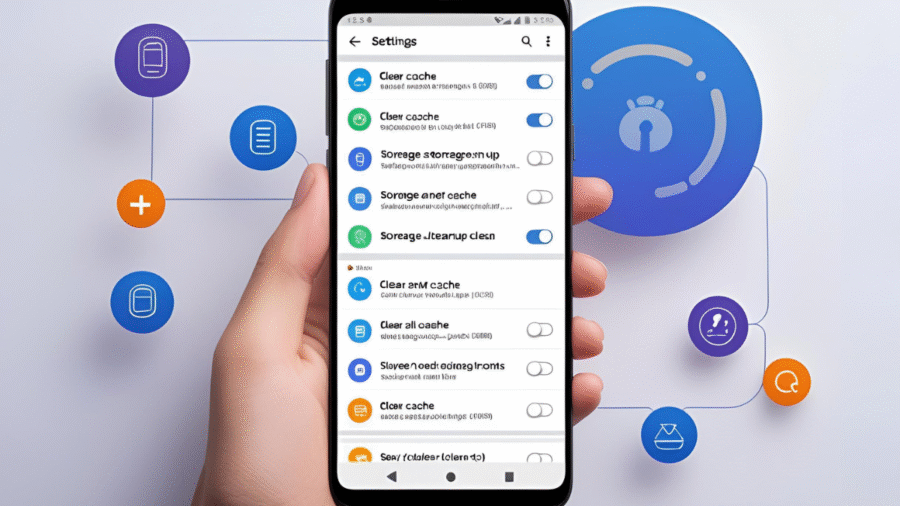
Add a Comment